Get paid directly to your Payoneer account. In this guide we’re going to demonstrate how to set up your account on OGAds to get payments from Payoneer.
Written by Brandon
Please note Payoneer has a fee of $6.
In order to be eligible for payments with Payoneer the following must be true:
On the dashboard for OGAds, you’ll want to go to the payment screen located here. On this page, you’ll want to scroll down to the section called Your Payment History. In this section you’ll see a list of all invoices.
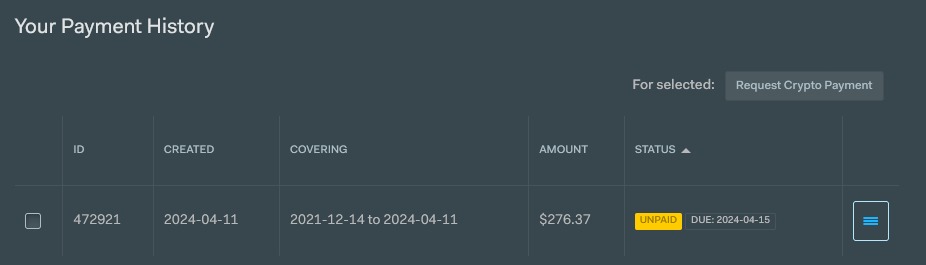
You’ll want to make sure you have an invoice with a status of UNPAID. You’ll want to press on the dropdown and then select Request Payoneer Payment.
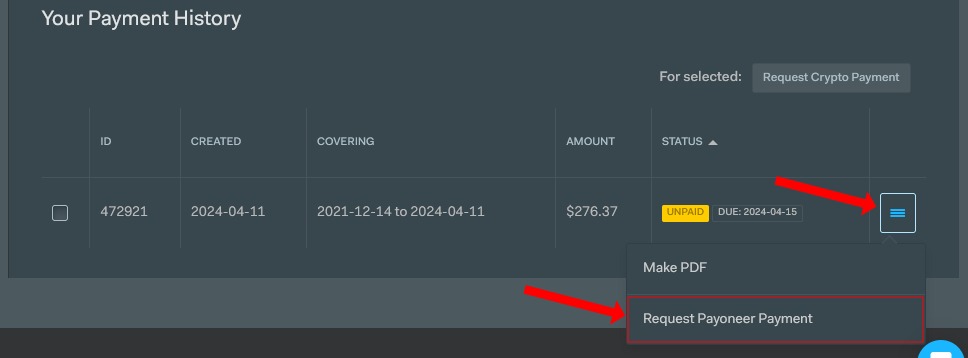
After clicking on this option the dropdown will change. You’ll now be required to connect your account with Payoneer. You can click on the link shown in the dropdown.
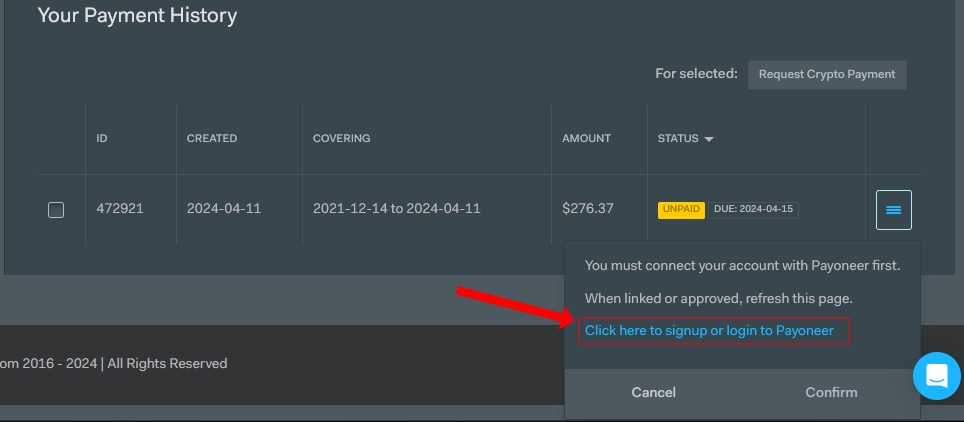
Clicking on this link will open a new window where you’ll be able to either log in to an existing Payoneer account, or create one. If you don’t have an account you’ll want to fill out the form details with valid and real information. Then you’ll press on the Next button.
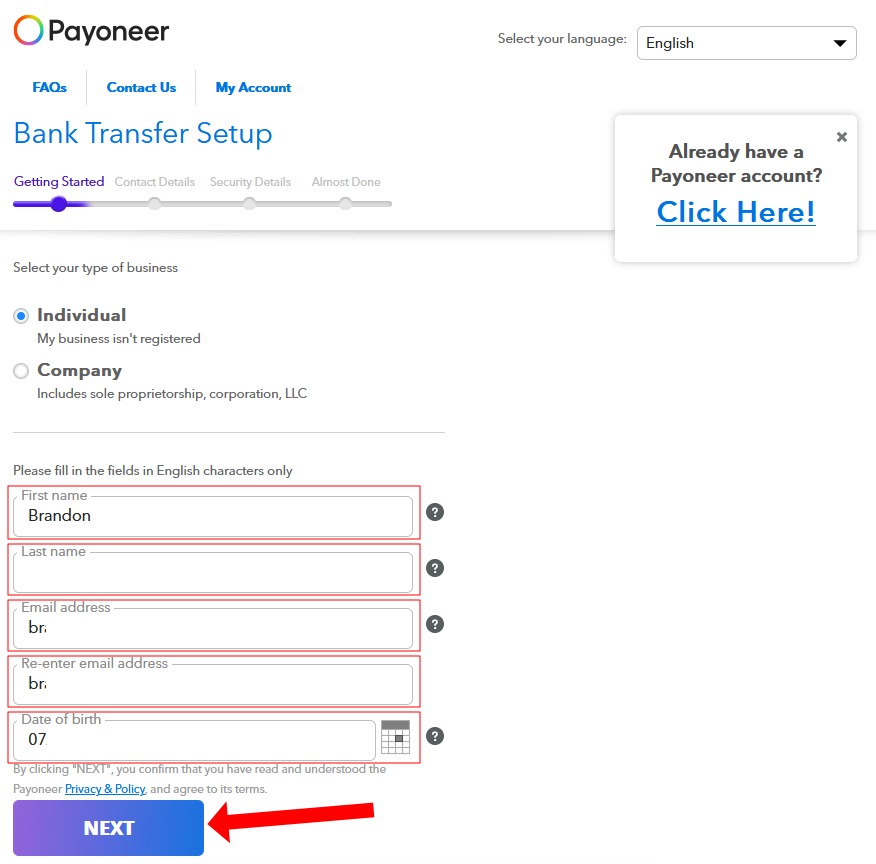
On the next page, you’ll be required to provide your contact details. You’ll want to complete this form with valid and real information and then press on the Next button.
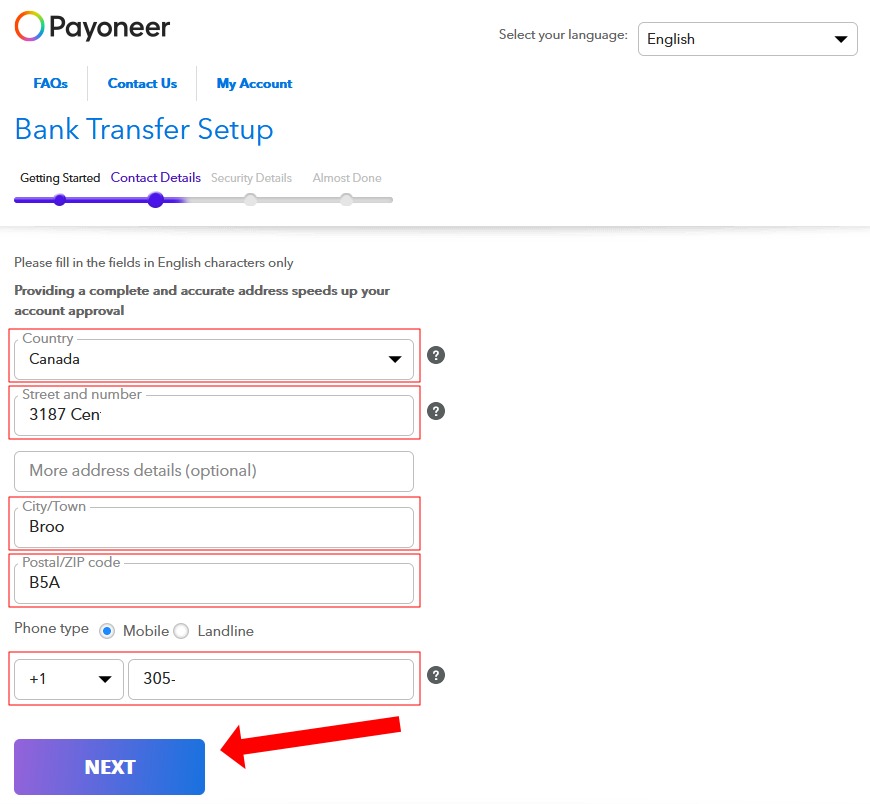
On the next page, you’ll need to fill out your security details. This will include your account information such as username, password, and security question. After filling out all this information you’ll want to press on the Next button. Make sure you provide a valid email as you will be required to verify it.
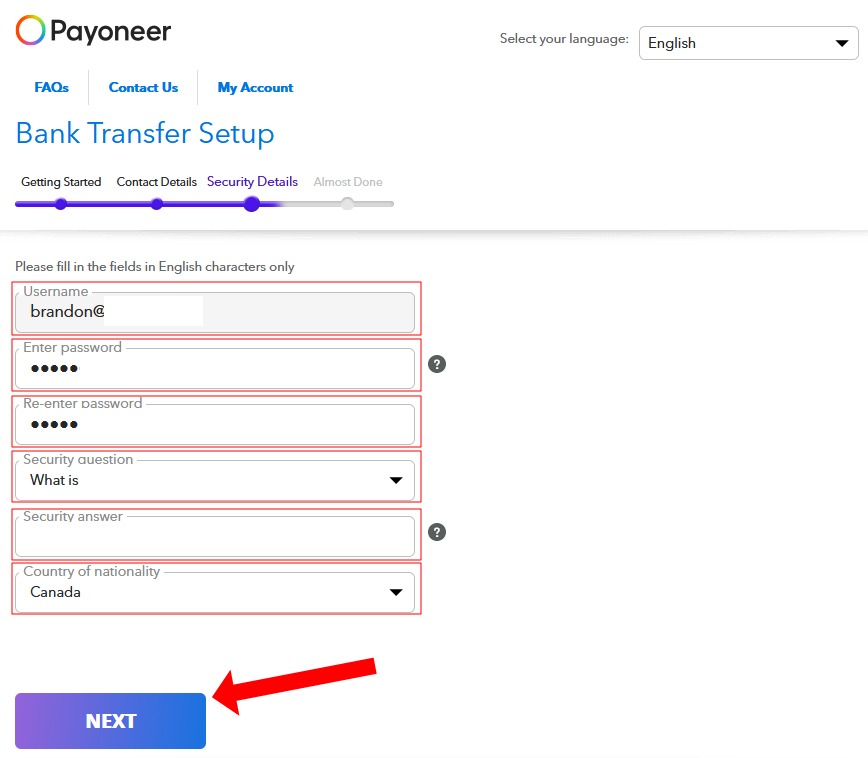
You’ll need to wait a few seconds for the last page to load. Please be patient and wait as this loads. On this page, you’ll need to provide your banking information. This allows you to receive funds to your bank account. This needs to be valid and real information. Then once it’s filled out you’ll press on the Submit button.
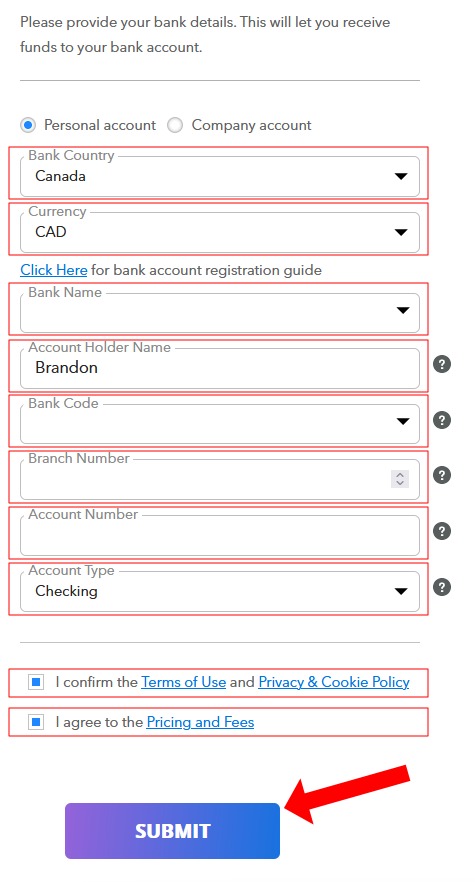
Then you’ll be presented with a screen stating your account needs to be reviewed. You’ll also receive an email stating that it can take up to three business days for the reviewal process.
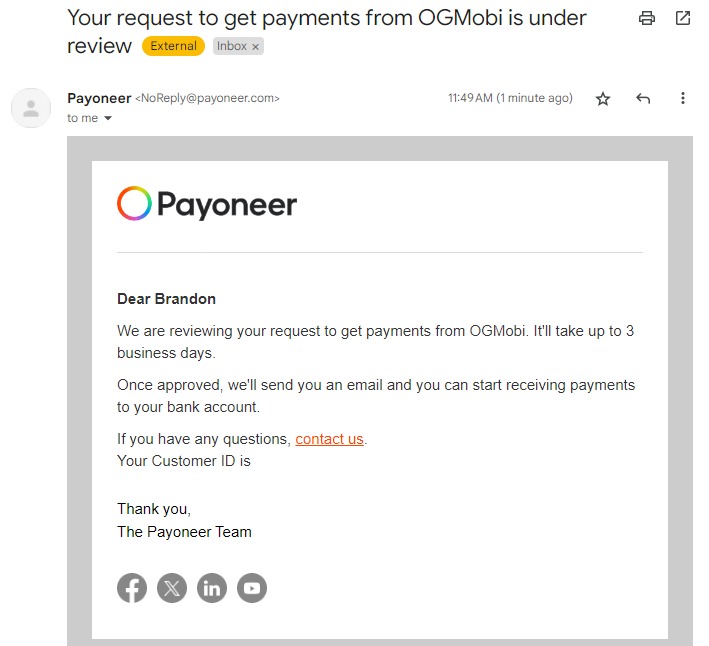
You’ll also need to verify your email address. You’ll receive an email requesting this. You’ll want to press on the button Verify My Email. This is required.
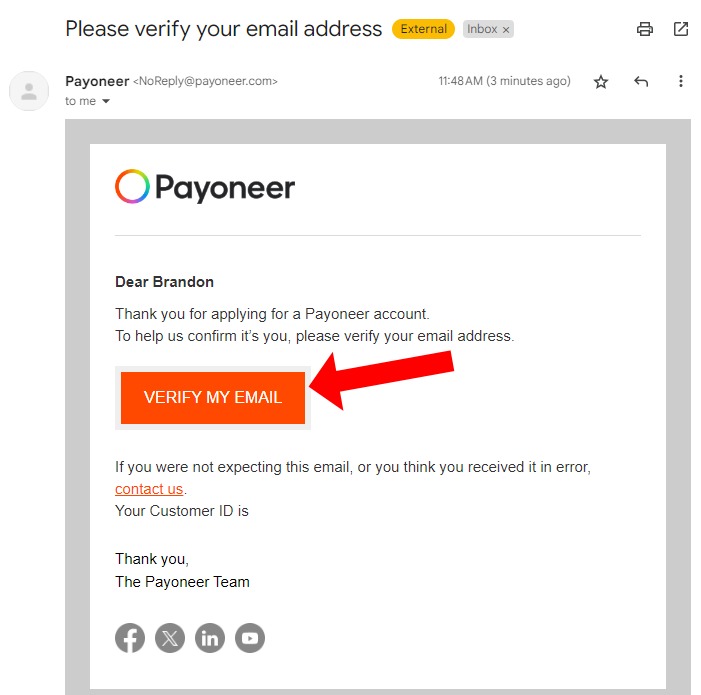
After waiting a max amount of 3 days you should be approved to get payments on Payoneer. You will receive an email that looks like the following.
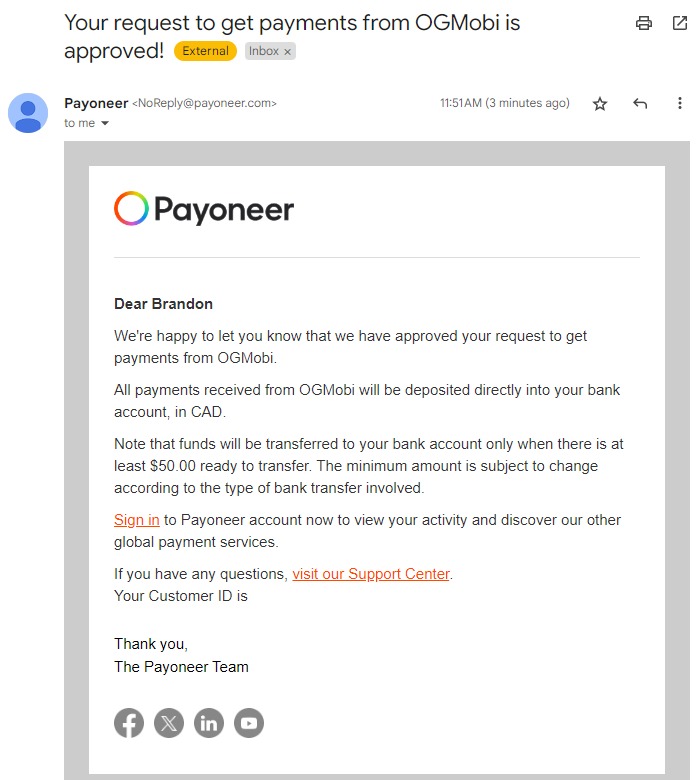
Go back to OGAds and the payment page. You’ll need to refresh this page. You’ll want to go to the invoice, press on the dropdown, and then press on Request Payoneer Payment. Then you’ll press on the button Confirm to be paid.
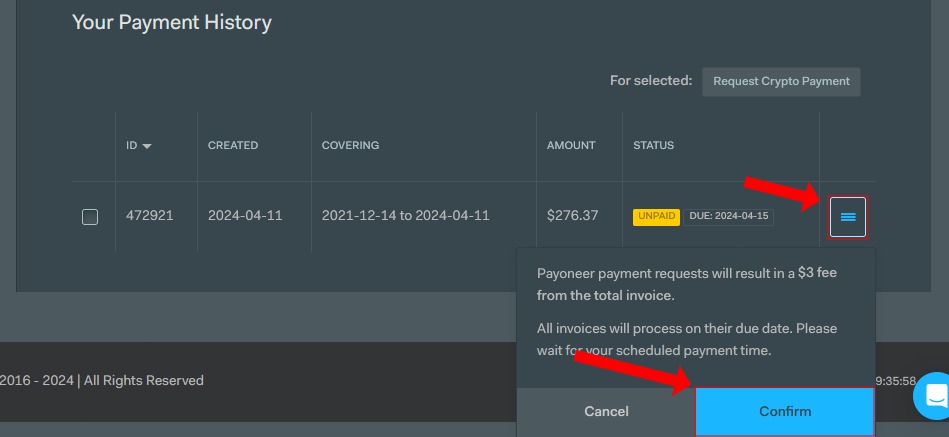
After pressing on Confirm you'll be sent an email address for confirming the payment. You'll go to the email and press the Confirm button yet again. This confirms that you're authorizing us to take a processing fee. This is required to complete the request.
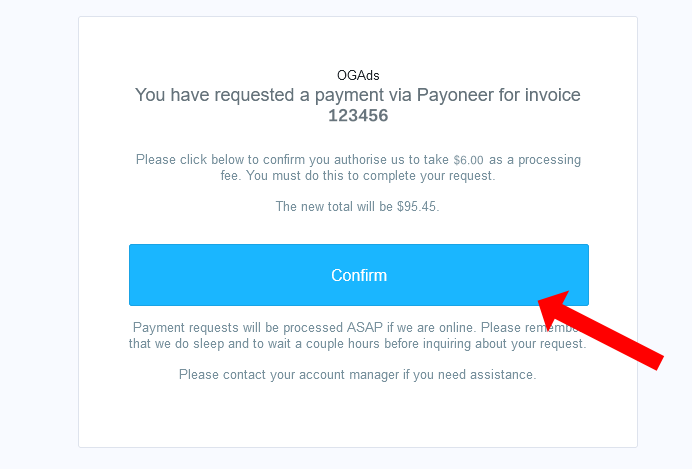
Congrats! You successfully set up Payoneer as a payment method on OGAds and can request to get paid via Payoneer on any new invoice. You'll need to wait until your invoice's due date to get paid.